Create your account #
On the Create Account screen, fill out all fields (Master Password Hint is optional) and select Submit. You’ll also have the option to check known data breaches for the password before submitting a master password.
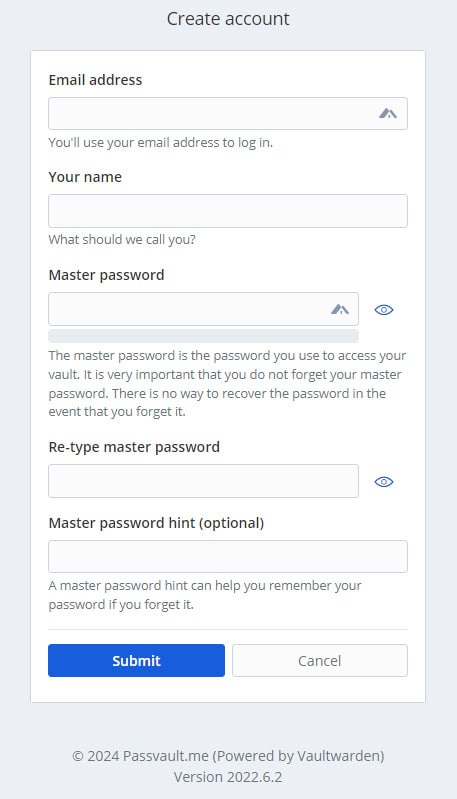
Create an account from an organization invite #
Organizations can invite users to sign up for Bitwarden. If you have been invited to an organization:
- Check your email for an invitation from Bitwarden to join the organization. Open the email before it expires and select Join Organization Now.
- You will be redirected to the Bitwarden website. If you do not already have a Bitwarden account, select Create account.
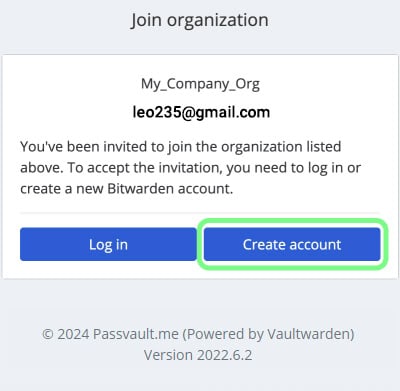
- Follow the steps in the Create your account section to complete your registration. The email that was provided in your invite will be automatically populated on the registration page.
- Once you have completed the registration, select Submit and log in.
After your account has been created, an organization admin will need to confirm your membership before you can see organization data.
Verify your email #
Once you have created your account, prompt Bitwarden to send you a verification email by logging in to your web vault and selecting the Verify Email button.



