Table of Contents
Did you know you can log in to Passvault using a secondary device instead of your master password? Logging in with a device is a passwordless approach to authentication, removing the need to enter your master password by sending authentication requests to any certain devices you’re currently logged in to for approval.
Prepare to log in with a device #
To set up logging in with a device:
- Log in normally to the initiating app (web vault, browser extension, desktop, or mobile app) at least once so that Passvault can recognize your device.
- Have a recognized account on an approving app (mobile or desktop app). Recognizing an account requires you to have successfully logged on to that device at any time.
- On the approving app, open the Settings and, in the Account security or Security section, turn on Approve login requests.
On the login screen of the initiating app, enter your email address and select Continue. Then, select the Log in with device option:
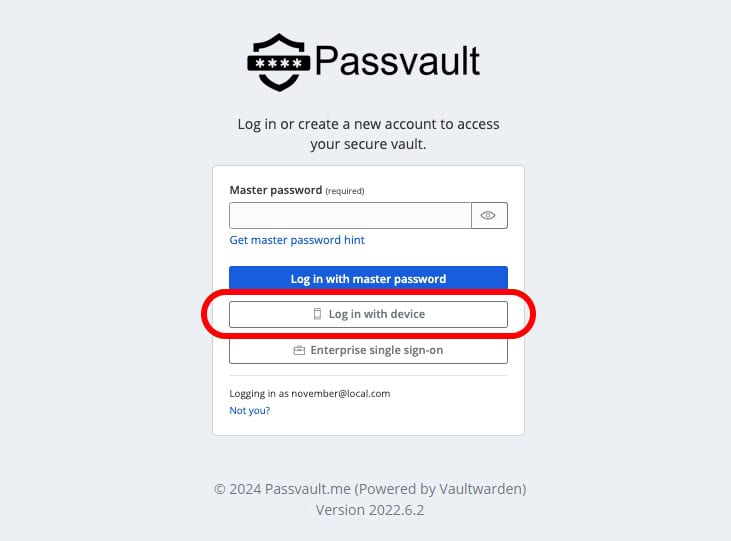
Using Log in with device will send authentication requests to any mobile or desktop apps that you’re currently logged-in to, and have enabled the option on, for approval.



